How to Make a Button For Your Blog
My fabulous pal Amy at Consider Me Inspired has been posting some great information for
the techno challenged bloggers out there (me included) and I would love to share what I
learned.
learned.
Once again another code thing that took me a little bit to figure out.
I wanted to have the blog button that had the code below.
Simple and easy....just wait you will have a button made in no time.
Step 1:
Decide on the image you will be using and upload it to a photo editing program.
Step 1:
Decide on the image you will be using and upload it to a photo editing program.
Amy used Photoscape because it is awesome and it was free, I prefer my Photoshop Elements
Step 2:
Alter your image to an appropriate size that will fit on your sidebar.
Step 3:
Upload your button to Photobucket, ImageShack or some other photo storage
program that creates an HTML code that you can copy and paste.
Step 2:
Alter your image to an appropriate size that will fit on your sidebar.
Step 3:
Upload your button to Photobucket, ImageShack or some other photo storage
program that creates an HTML code that you can copy and paste.
Double check your photo size before you grab the direct link code.
Step 4:
Go to: http://www.mycoolrealm.com/sandbox/gbgen/ and follow the instructions.
Step 4:
Go to: http://www.mycoolrealm.com/sandbox/gbgen/ and follow the instructions.
It doesn't save your code, just gives you an easy and effortless button experience.
All you do is preview and if it looks the way you want it then copy the code.
Head on over to your Layout page in Blogger; click Add a gadget;
pull up the HTML option and insert your code; move it where you want it.
Preview your page before you save.
Here is my button created with the code box:
<div align="center"><a href="http://chipsofftheoldblock.blogspot.com/" title="Chips Off the Old Block" target="_blank"><img src="http://i247.photobucket.com/albums/gg121/blockmom/blog%20images/chipsofftheoldblockbutton.jpg" alt="Chips Off the Old Block" style="border:none;" /></a></div>
And here is Amy's button you can share ~~ you can click on the snippet of her button and it will take you to her blog, it's awesome!
That was super easy, Thanks Amy for the info and teaching me how!


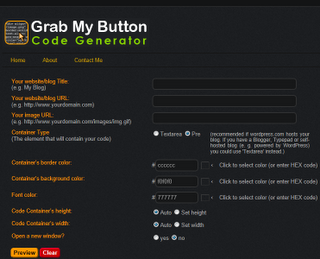


That is the only user friendly set of button instructions I have come across...thank you so much!
ReplyDeleteAwww, Thank you Leslie!
ReplyDelete